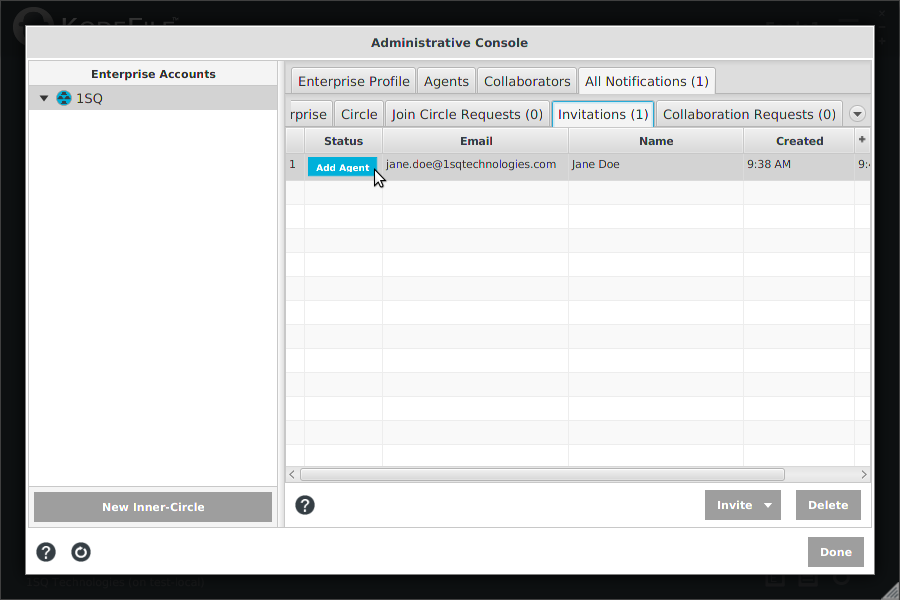KodeFile Enterprise – Administering Main-Circle
> Admin Guide: Quick Start · Main-Circle · Inner-Circle
> Profile · Agents · Collaborators · Notifications
The Main-Circle represents your Enterprise account and is the primary Circle of your Enterprise, containing all Agents.
To administer your Enterprise account, select the Main-Circle in the Enterprise Accounts directory tree and click the "Enterprise Profile" tab.
Profile
The Profile contains your Enterprise's contact information and Enterprise KodeName.
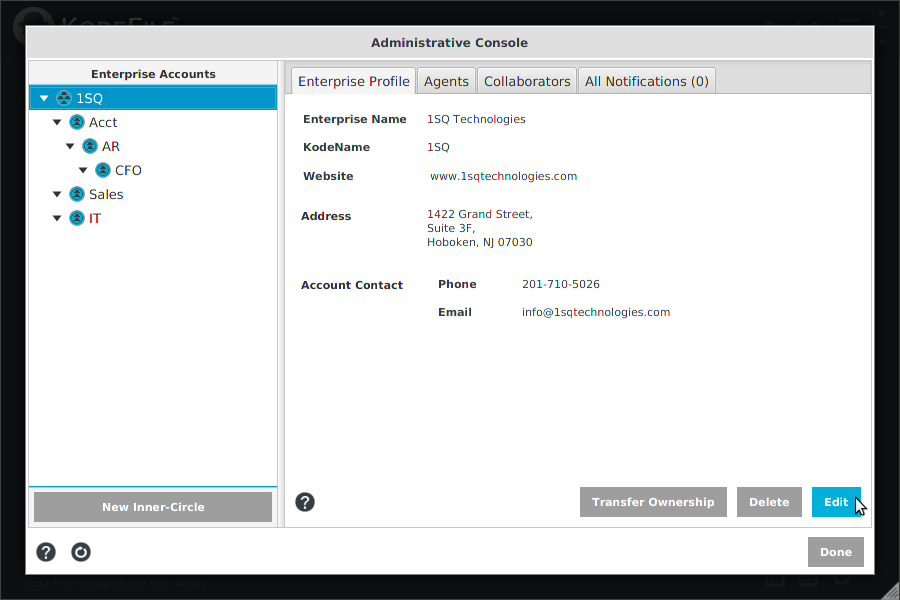
Edit Profile
Click the "Edit" button to make changes to your Profile.
Note: Your Enterprise KodeName serves as the identifier of your Main-Circle and the prefix of your Agent and Inner-Circle KodeNames. Any changes to the Enterprise KodeName will update the KodeName prefix of each Inner-Circle and Agent.
Note: Any Inner-Circles that inherit profile information from the Main-Circle, their profile information will be updated with any changes.
Note: The Main-Circle does not have Inner-Circle settings. By rule, the Main-Circle is not Confidential or Restricted.
Transfer Ownership
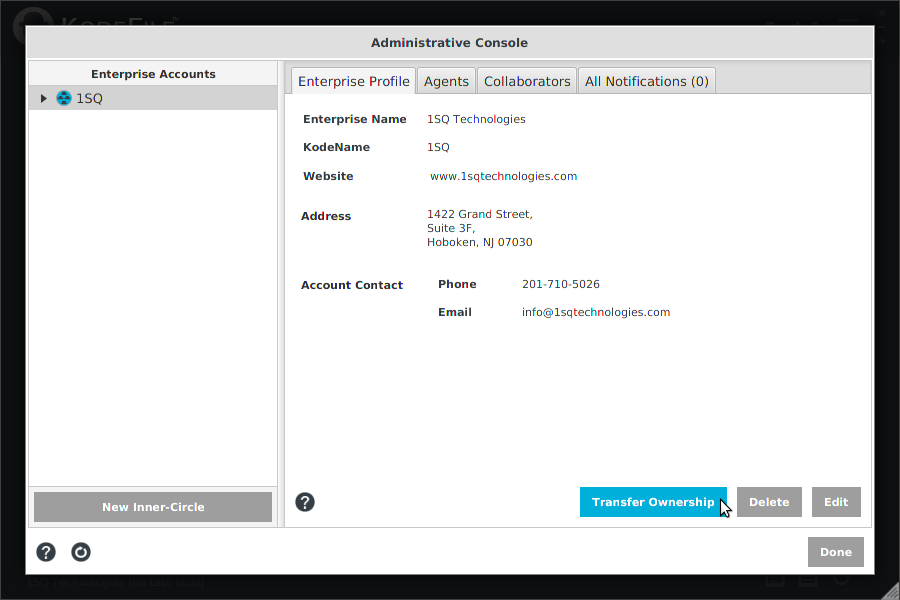
Each KodeFile Enterprise account has one, and only one Owner. The Owner is the ultimate decision maker regarding the account and has full administrative rights. The KodeFile member who registered the account is the default Owner. If necessary, the Owner can transfer the Owner role to another member of the Enterprise account. The member must be an "Activated" and "Enabled" member.
Click "Transfer Ownership". A window will appear with a list of Activated and Enabled members of your Enterprise. Select the new Owner.
Note: The "Transfer Ownership" button only appears in the Owner's Admin Console.
Note: Upon transferring ownership, the previous Owner's role is downgraded to "Admin".
Delete Enterprise Account
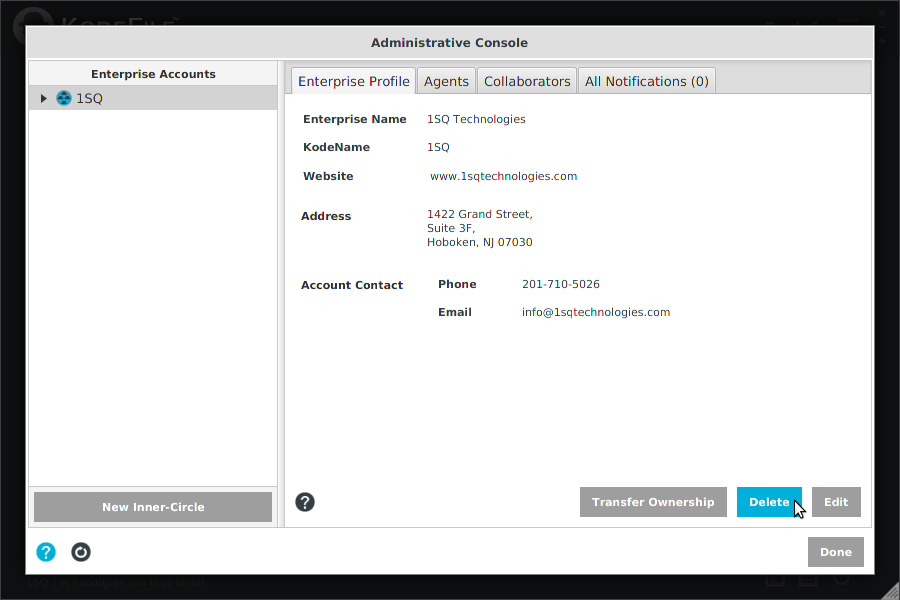
Only an Owner can delete an Enterprise account. Deleting an account has serious consequences and CANNOT be reversed.
IMPORTANT! Only delete an account if you have decrypted all your files and have reconciled the following:
• ALL ENTERPRISE KEYS ARE DELETED. Every file encrypted with your Enterprise keys can no longer be decrypted.
• All key shares granted by your Enterprise are deleted. Any Enterprise files your Agents may have shared can no longer be decrypted.
• All key shares granted to your Enterprise are deleted. Any files shared with your Enterprise can no longer be decrypted by your Agents.
• All key audit history is deleted.
• All Agents, Collaborations, Circles and Notifications are deleted.
Click "Delete". A warning message will appear. Click "Delete" to confirm.
A confirmation screen will appear after your account has been deleted.
Note: The "Delete" button only appears in the Owner's Admin Console.
Note: Upon deletion, if the Owner does not have Owner/Admin rights in another Enterprise, the Admin Console will close.
Agents
Agents are the encrypting work force of your Enterprise. To administer your Agents, select the Main-Circle in the Enterprise Accounts directory tree and click the "Agents" tab.
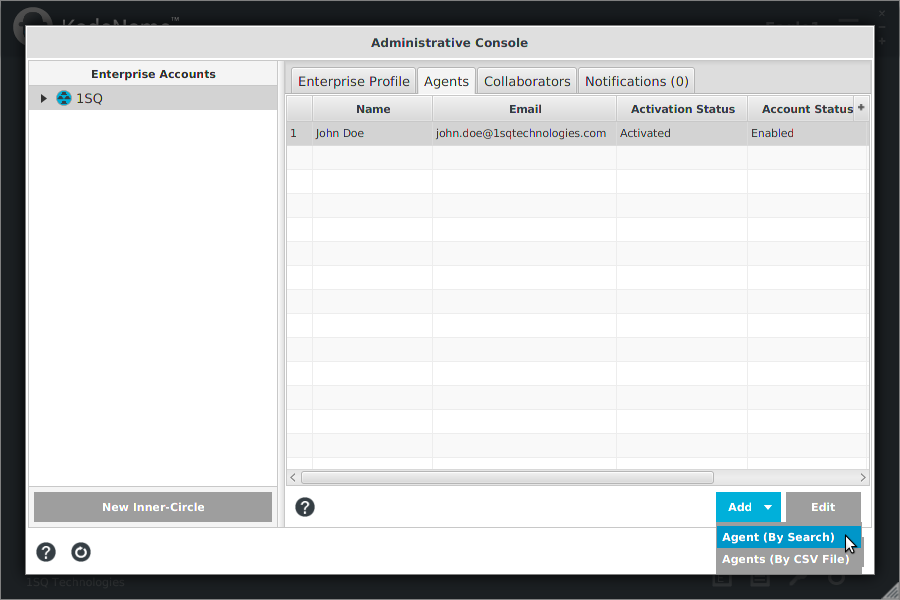
Add Agents
Invite any KodeFile member to become an Agent of your Enterprise. You must have a personal account to be an Agent, so instruct your work force to join KodeFile.
With the Main-Circle highlighted in the Account Tree, select the "Agents" tab and click "Add".
By Search
Search by Full Name, Email Address or KodeName. Click on a search result to view its details. Click "Add Agent".
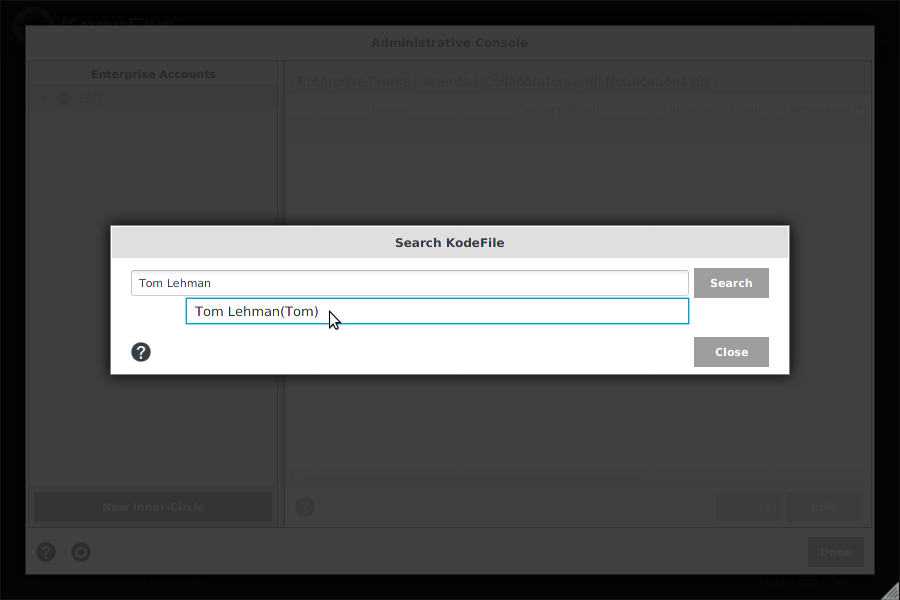
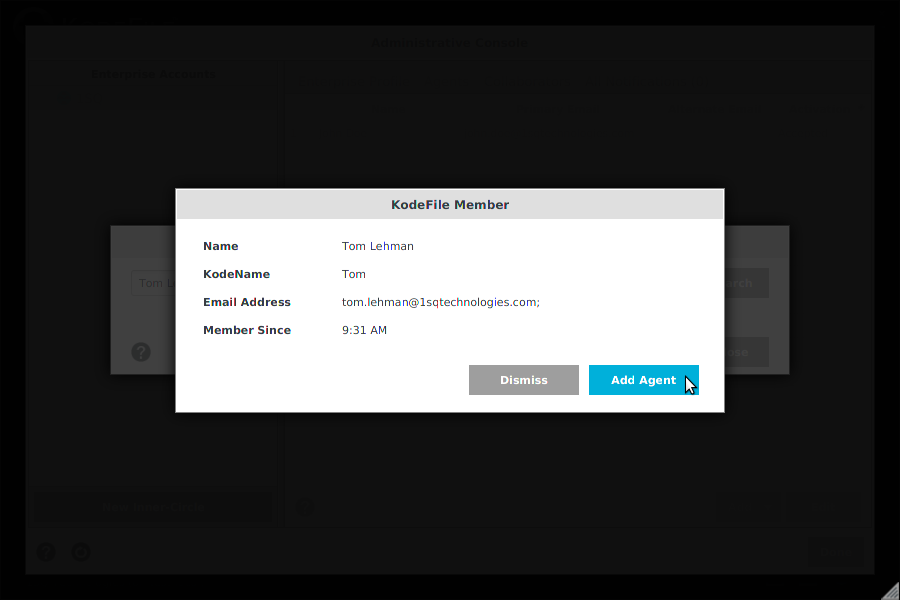
If you are trying to add an Agent who is not yet a member of KodeFile, simply search their email address. An invitation to join KodeFile is sent.
Track your Invitations in the "All Notifications" tab. Upon their enrollment, you will be notified, and you can add them as an Agent.
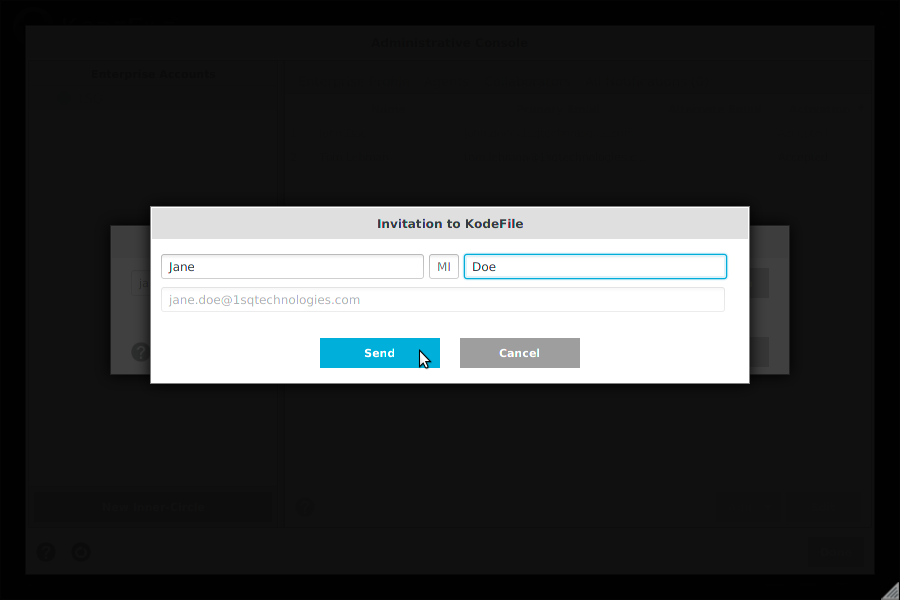
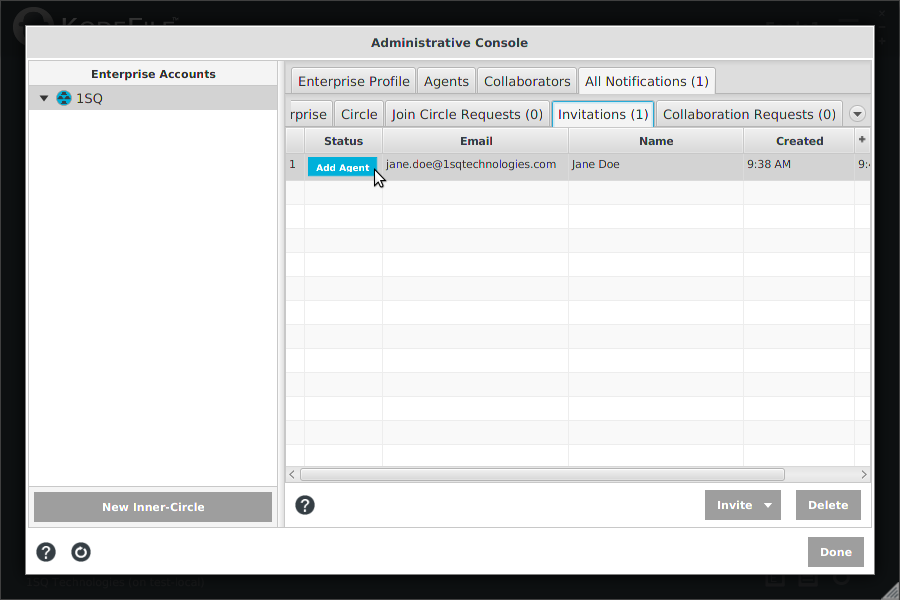
By CSV File
To add multiple Agents at a time, upload a CSV (Comma-Separated Values) file with columns: "FirstName" "LastName" "MI" "Email". The Email column is required.
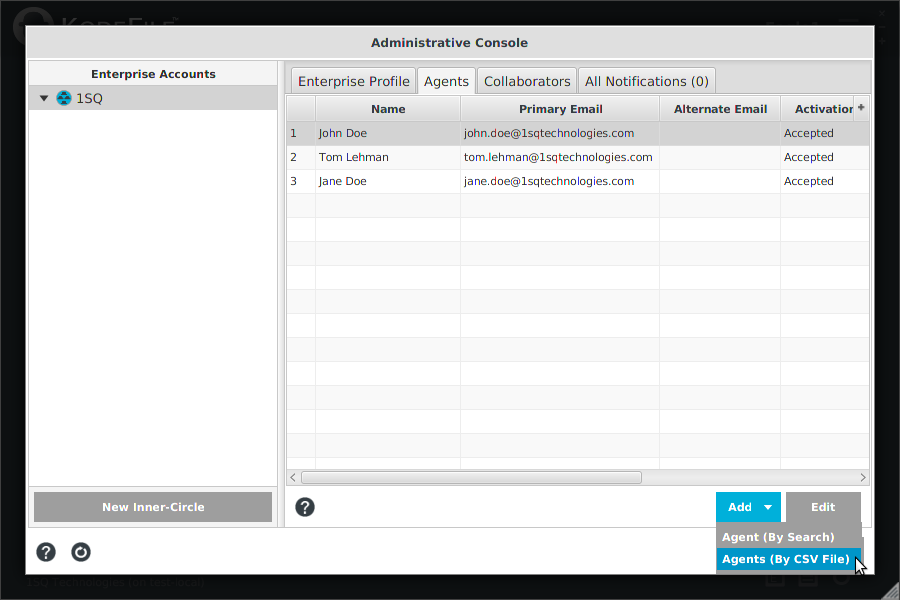
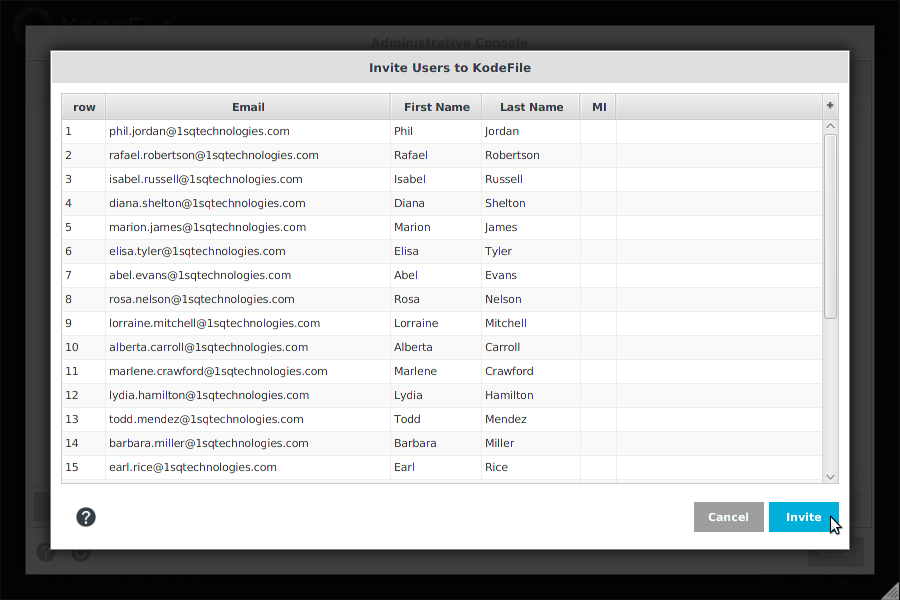
All existing KodeFile members on the CSV list are automatically added as Agents. Any non-members, you will be presented with the option to Invite.
Track your Invitations in the "All Notifications" tab. Upon their enrollment, you will be notified, and you can add them as an Agent.
Activation
Upon adding an Agent, an Agent Invitation is sent to the member for them to accept or decline. An Agent's Activation Status is "Pending" and Account Status is "Disabled" until they accept your Invitation. Upon accepting, their status is updated to "Accepted" and "Enabled".
If they decline the invitation, their status is updated to "Declined" and "Disabled". They have no Agent rights and you can delete them from your Agent table. To re-invite them, simply delete and then "Add" them back.
Roles
Each member is originally added at the basic membership role of "Agent". Assign "Admin" roles as necessary. Each account has one, and only one Owner.
• Agents have no administrative rights.
• The Owner has full administrative rights. The Owner has full access (decrypt, audit) to every key owned by the Enterprise.
• Admins have full administrative rights less deleting the account, making any changes to Owners, deleting themselves or changing their own roles/status. Admins have audit rights for all Enterprise keys.
Edit Agents
To administer your Agents, select the Main-Circle in the Enterprise Accounts directory tree and click the "Agents" tab.
Select an Agent in the table and click "Edit".
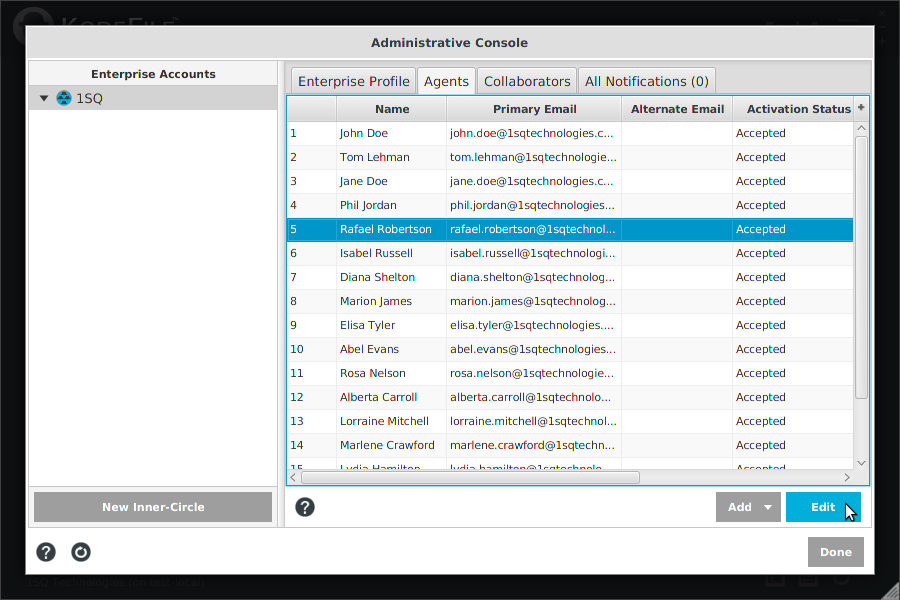
In the Edit Agent screen, you can edit the settings of the Agent, unshare keys, as well as delete an Agent.
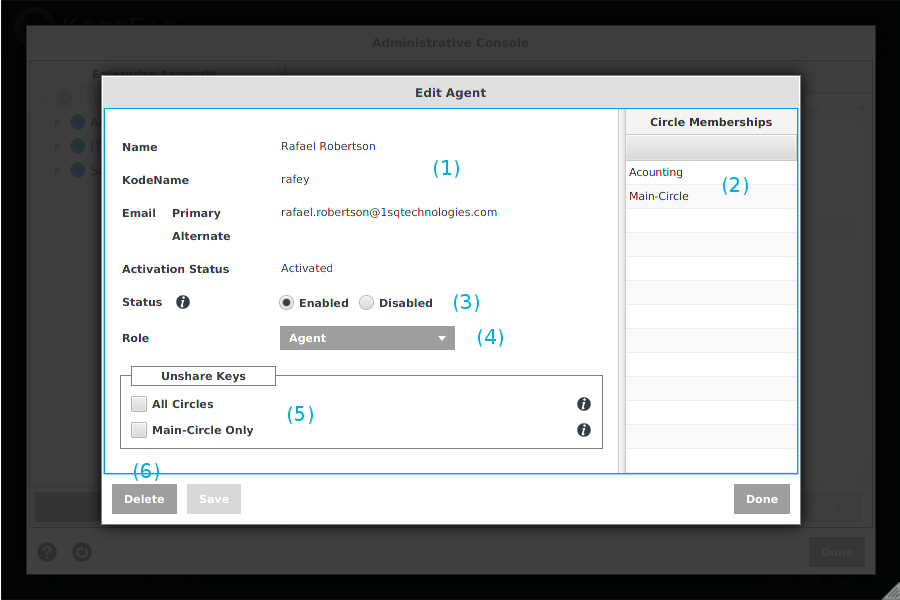
(1) Agent Profile: Contact and KodeName information for each Agent, as well as Activation status.
(2) Circle Memberships: List of every Circle of which the Agent is a member. Every Agent is a member of the Main-Circle.
(3) Status: Enabled/Disabled Status of the Agent
(4) Role: Agent/Admin Role of the Agent
(5) Unshare Keys: Revoke all key shares granted by the Agent.
(6) Delete: Delete an Agent from your Enterprise.
Status
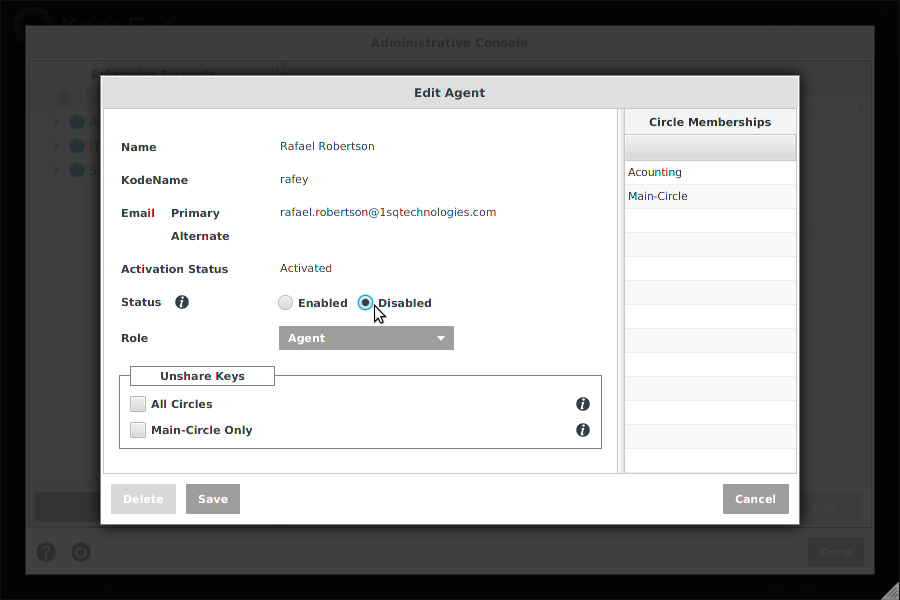
To change the Status of an Agent, simply select the desired radio button and click "Save".
• Enabled - Full functionality as an Agent (encrypt, decrypt, share, etc).
• Disabled - No functionality as an Agent (encrypt, decrypt, share, etc).
Disabling an Agent effectively freezes their Agent account, including all Circle memberships. All information regarding the Enterprise is hidden from the Agent.
Disabling Agents acts as a fail-safe option for your account, in case you need to pause activity for the entire Enterprise or just place-hold an Agent before deleting them.
Note: If you later re-enable an Agent, you must also re-enable each Inner-Circle membership of that the Agent.
Note: Changing the Status of an Agent is immediate. So, for example, if an Agent is in the middle of a decryption task, the task will be stopped as the Agent functionality has become disabled.
Role
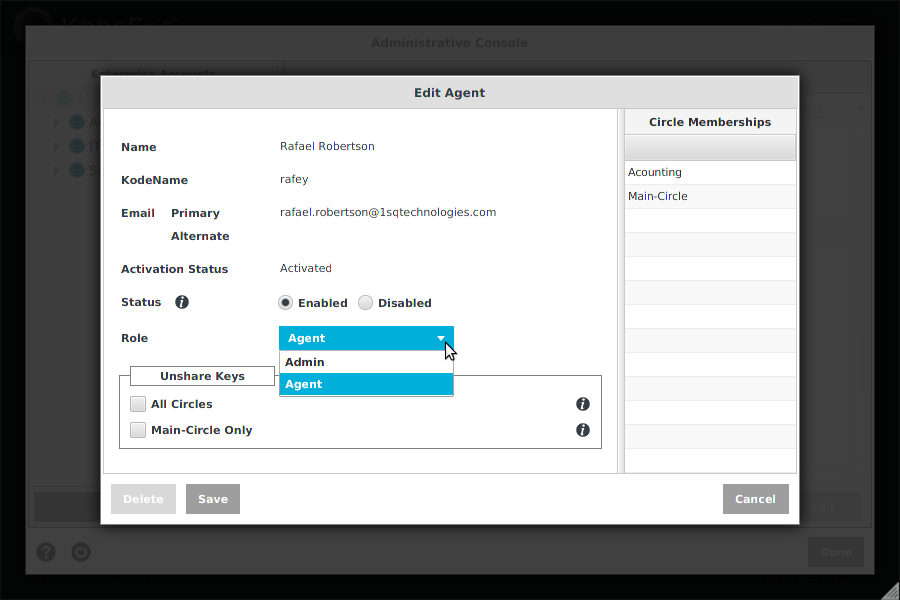
To change the Role of an Agent, simply select "Agent" or "Admin" from the dropdown list and click "Save".
• Agent - No administrative rights.
• Admin - Full administrative rights less deleting the account, making any changes to Owners, deleting themselves or changing their own roles/status.
Note: Once you grant Admin rights, the Admin Console will be made available to the Agent in the Main Menu of their app.
Unshare Keys
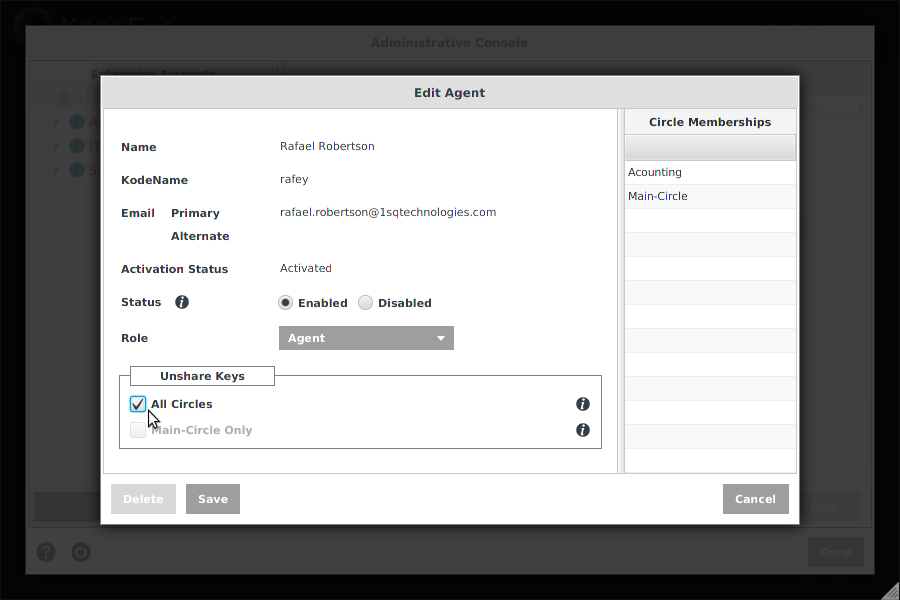
To revoke all key shares on Enterprise keys ever granted by the Agent to any party, simply select the desired Circle box and click "Save".
• All Circles: Unshares all key shares granted by the Agent on all Enterprise-owned keys.
• Main-Circle Only: Unshares all key shares granted by the Agent on Main-Circle owned keys only.
Important! If you want to unshare keys, you must do it before deleting the Agent. Once you delete an Agent, you lose the ability to universally unshare keys they shared.
Note: If you have the files, you can always manually unshare from the "Keys" menu, given you are member of the Circle that owns the keys.
Delete Agent
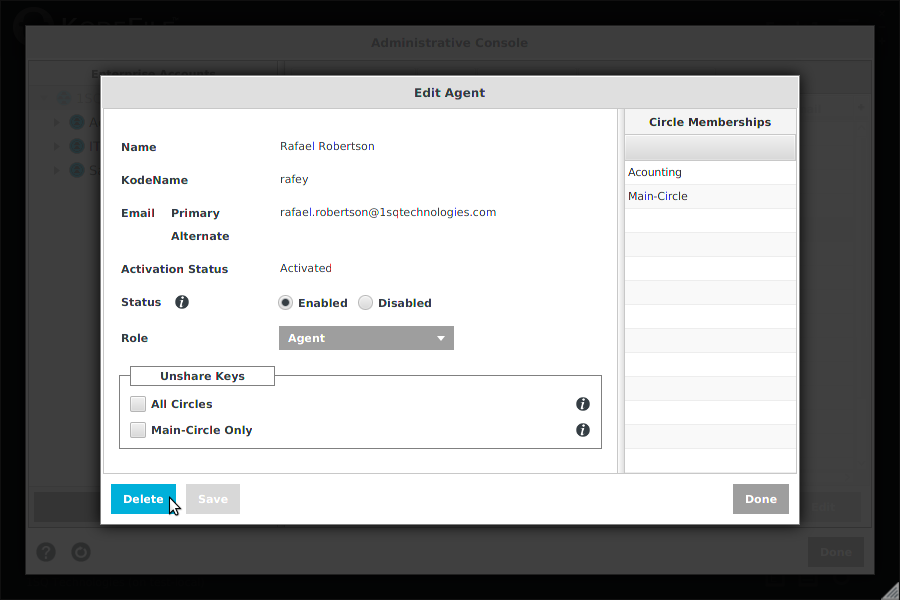
Important!
• Deleting an Agent does not delete the Enterprise keys generated when they encrypted files. The keys remain owned by the Circle Key Owner they designated at encryption.
• Deleting an Agent does not unshare any key shares they granted on Enterprise keys. The shares remain active. If you want to unshare keys, you must do it before deleting the Agent. Once you delete an Agent, you lose the ability to universally unshare keys they shared.
• Deleting an Agent deletes all their functionality, Circle memberships and related notifications. However, all decrypt activity by the Agent remains in the key audit usage history.
To delete an Agent from your Enterprise, click "Delete". A warning screen will ask you to confirm. Click "Yes" to delete.
Collaborators
Collaborators are hosted members of an Inner-Circle who have decrypt-only privileges for that Circle's keys. Collaborators cannot encrypt files on behalf of the Inner-Circle, nor share its keys. Personal Members, Enterprise Agents or Enterprise Circles (Main-Circle and Inner-Circles) can be added as Collaborators. Collaborators may be, but are typically not members/Circles of your Enterprise.
Collaborations are a great convenience feature, ideal for temporary work or specific projects between your Enterprise and outside parties. Collaborators act as decrypt-only Circle members with immediate access to all Circle keys just like regular Circle members, so encrypting Agents do not have to individually share keys each time.
To administer your Collaborators, select the Main-Circle in the Enterprise Accounts directory tree and click the "Collaborators" tab.

Your Main-Circle cannot host a Collaborator; only your Inner-Circles can host a Collaborator. However your Main-Circle and Inner-Circles can be invited to be a Collaborator in another Enterprises' Inner-Circles.
Hosted
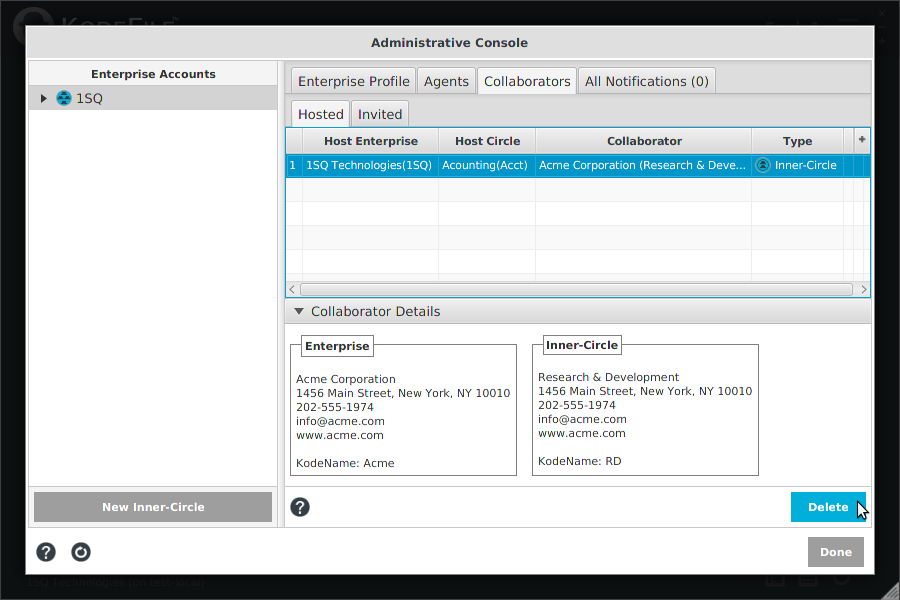
The "Collaborators-Hosted" tab shows the master list of all Collaborators hosted by your Enterprise's Inner-Circles. Personal Members, Enterprise Agents or Enterprise Circles (Main-Circle and Inner-Circles) can be added as Collaborators.
From the "Collaborators-Hosted" screen you can delete existing collaborations, but you cannot add new collaborations. To add a new Collaborator, you must go to the specific Inner-Circles' Collaborators screen.
• To delete a collaboration, select the Collaborator in the table and click "Delete".
Invited
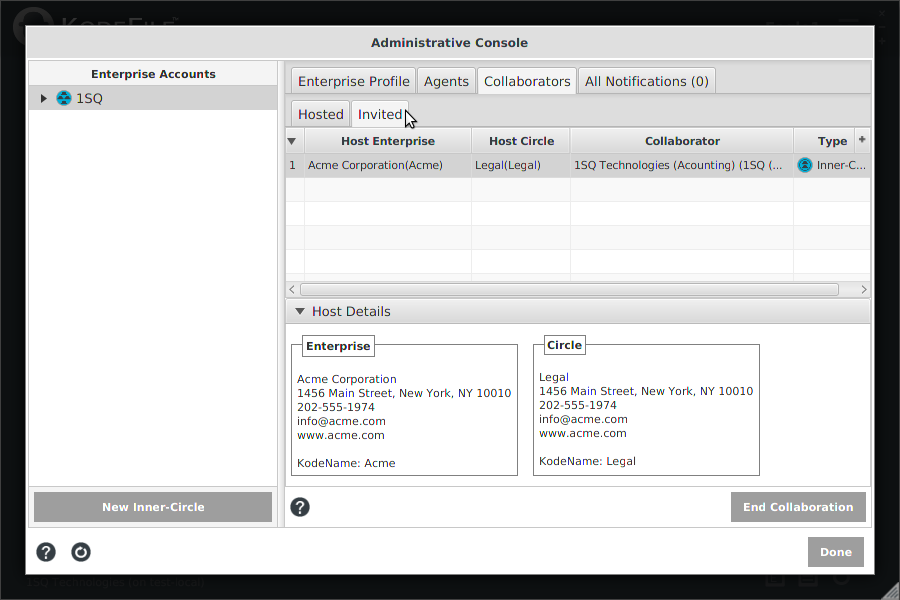
The "Collaborations-Invited" tab shows the master list of all collaborations that your Main-Circle and Inner-Circles have been invited to join as Collaborators in another Enterprises' Inner-Circles. In other words, the Agent of those Circles can use the Circle Host's keys to decrypt its files.
• To end a collaboration, select the Collaborator in the table and click "End Collaboration".
Note: All collaboration invitations from other Enterprises appear in your "Notifications-Collaboration Requests" tab.
Notifications
Notifications relay status updates of your Enterprise and Circle memberships, and prompt for action on Join Circle Requests, KodeFile Invitations, and Collaboration Requests. "All Notifications" is an aggregate master list of all Notifications for every Circle in your Enterprise. You can act on requests from All Notifications or by going to the Notifications tab of the related Inner-Circle.
New Notifications are indicated by the (#) count on the tabs, as well as in the # counter on the Enterprise Notifications icon on the Home Screen.
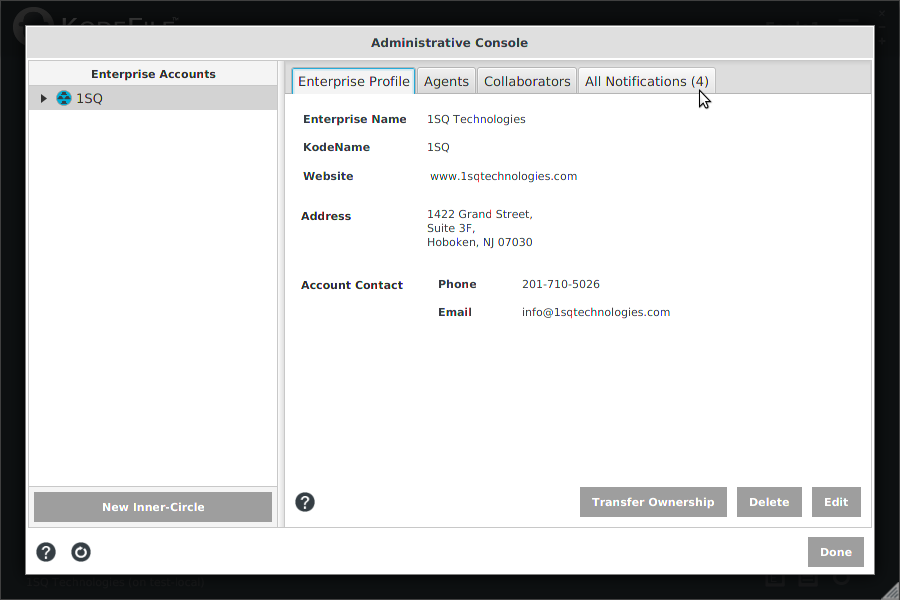
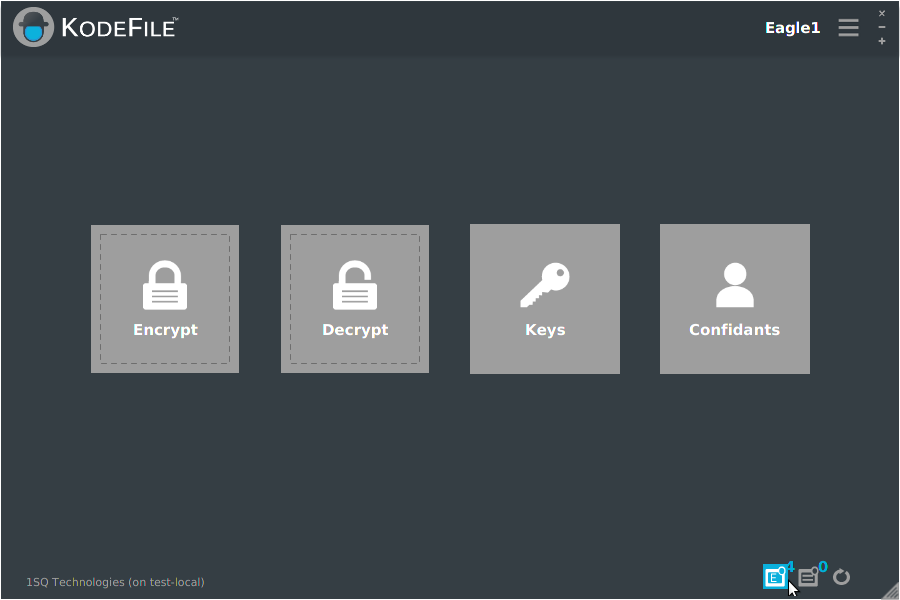
To administer your Notifications, select the Main-Circle in the Enterprise Accounts directory tree and click the "All Notifications" tab.
Enterprise & Circle Notifications
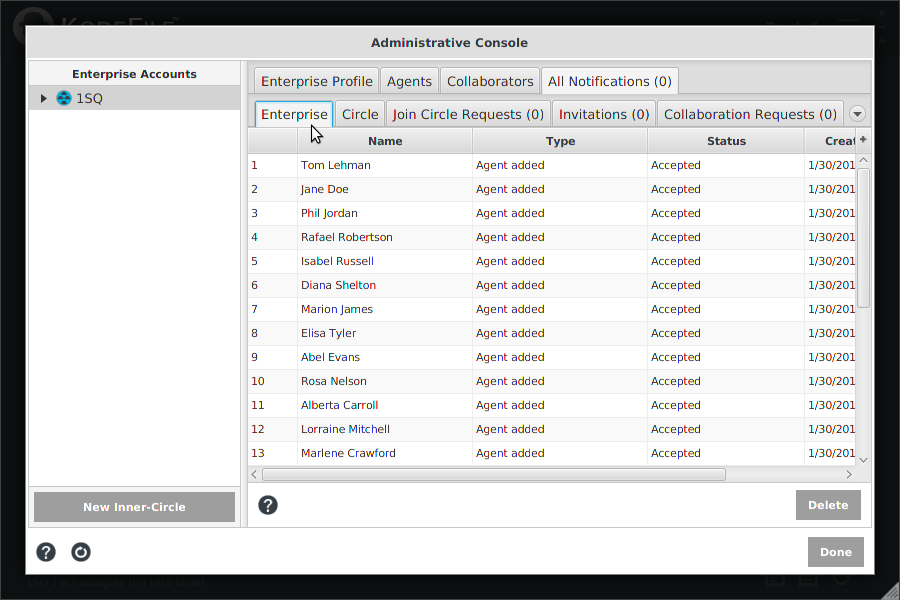
History log of updates to Agent membership and role assignment. Select notifications in the table and "Delete" as desired.
History log of updates to membership in your Main-Circle and Inner-Circles. Select notifications in the table and "Delete" as desired.
Join Circle Requests
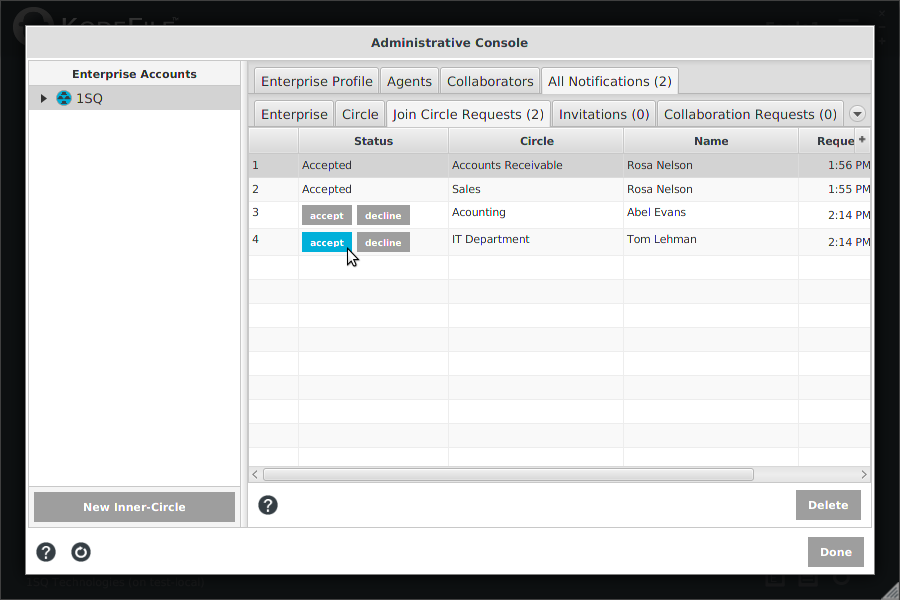
Requests by your Agents to join an Inner-Circle of your Enterprise. Click "Accept" or "Decline" in the table per request.
"Delete" completed requests as desired. Agents can only submit 1 request per Inner-Circle. Old requests must be deleted, before a new request can be submitted.
Note: You can also act on Join Circle Requests by going to the Join Circle Requests tab of the each related Inner-Circle.
Note: If you accept a request to join an Inner-Circle, if that Agent is not a member of any of the Circle's parent Inner-Circles, they will automatically be added to all Inner-Circles in the hierarchy.
Invitations