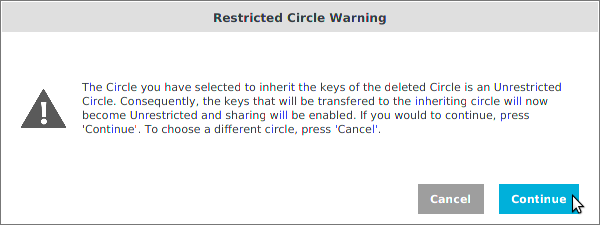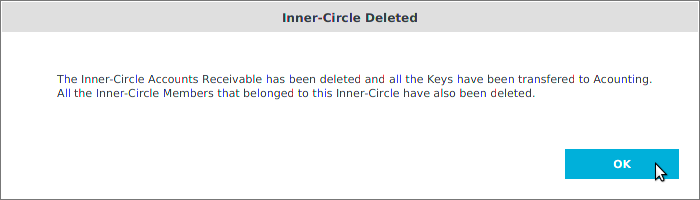KodeFile Enteprise – Administering Inner-Circles
> Admin Guide: Quick Start · Main-Circle · Inner-Circle
> Profile · Members · Collaborators · Notifications
Inner-Circles of your Enterprise contain specific Agents selected to be Circle Members. Inner-Circles are ideal for consolidating the encryption keys of your Enterprise's different departments or work groups. Inner-Circles can be hierarchical in nature, mimicking your Organization Chart, with Circle membership growing more exclusive. Confidentiality and key restrictions can be set for each Inner-Circle.
Create Inner-Circles
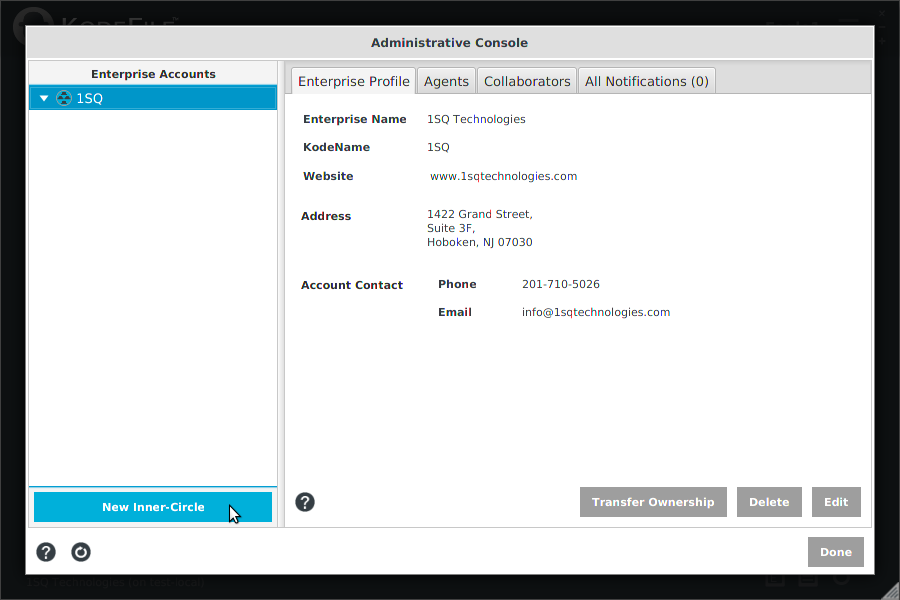
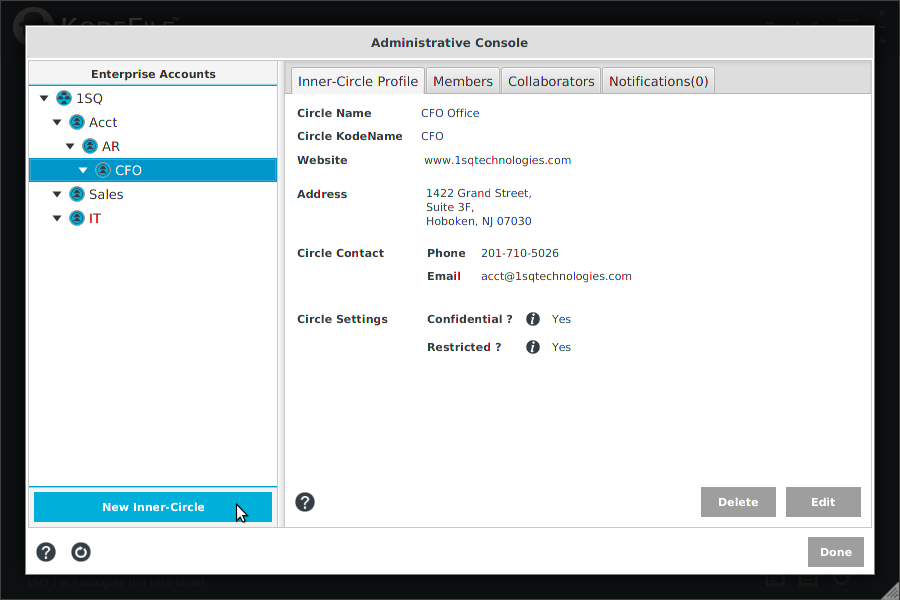
To create an Inner-Circle, select the Circle you want to be the "Parent" Circle in the Enterprise Accounts directory tree and click the "New Inner-Circle" button. The Parent Circle can be either the Main-Circle or another Inner-Circle (hierarchical). The Main-Circle is the Parent Circle for the first Inner-Circle you create.
Enter the Inner-Circle's profile information and choose a KodeName. Inner-Circles of your Enterprise are identified by the Enterprise KodeName followed by the Inner-Circle KodeName in parentheses.
Select the "Same as parent circle" box to inherit the profile information of the Parent Circle. With this setting, any changes to the Parent Circle's profile will automatically update the Inner-Circle's profile.
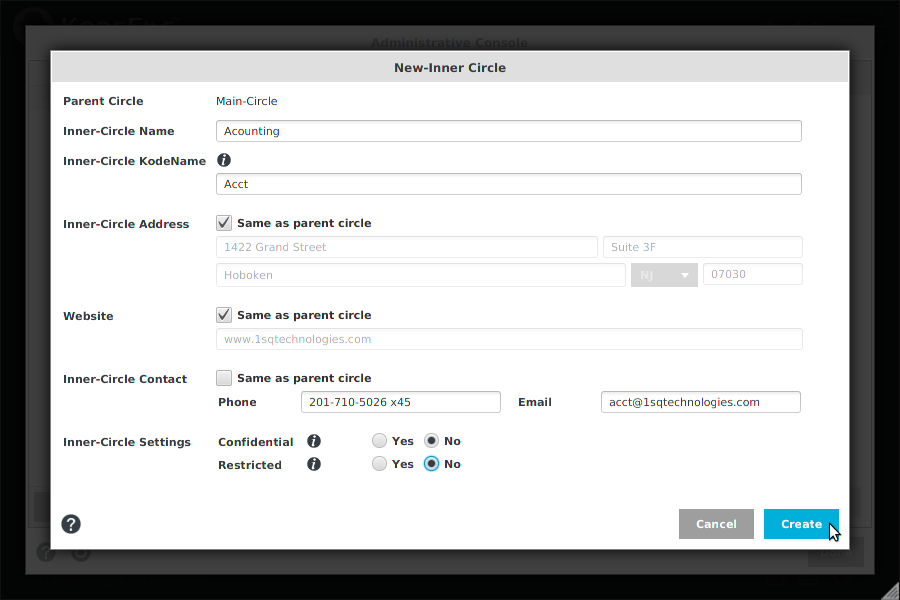 .
.
Choose the Inner-Circle Settings:
• Restricted Inner-Circles limit use of their Circles keys to members only. Sharing keys with any member outside the Circle is prohibited.
• Confidential Inner-Circles are known only to the members of their Enterprise. They are not searchable and KodeFile members cannot share keys with them.
Click "Create".
To administer your Inner-Circles, select an Inner-Circle in the Enterprise Accounts directory tree and click the "Inner-Circle Profile" tab.
Inner-Circle Profile
The Profile contains your Inner-Circles contact information, KodeName, and settings.
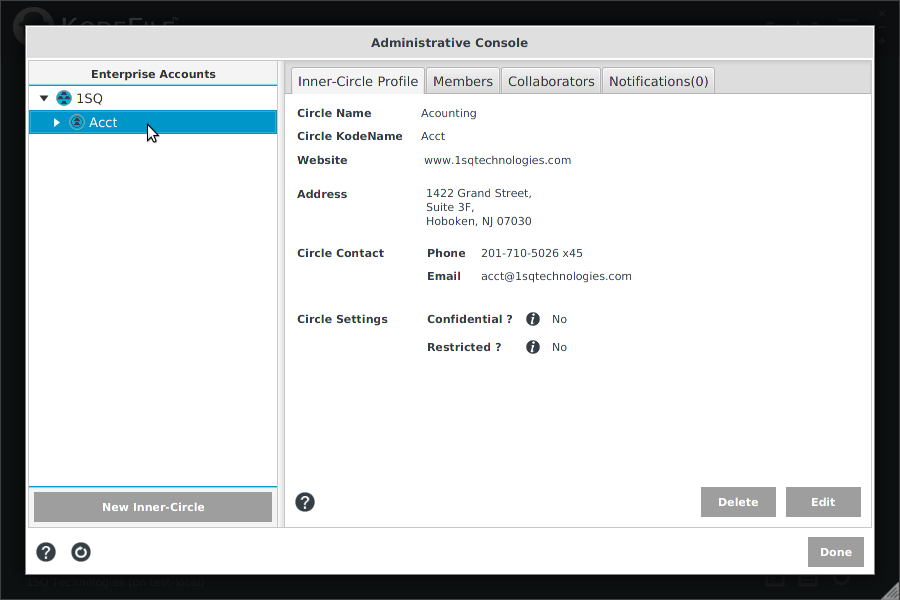
Edit Profile
Click the "Edit" button to make changes to your Profile.
Important!
If you change an Inner-Circle's Setting from "Restricted - No" to "Restricted - Yes", all existing key shares made by the Circle Members for this Circle's keys are unshared. Subsequently, all key sharing is disabled for the Inner-Circle and only the Circle Members can use the keys to decrypt.
If you change an Inner-Circle's Setting from "Restricted - Yes" to "Restricted - No", key sharing is enabled.
Delete Inner-Circles
Deleting a Circle CANNOT be UNDONE.
Encryption keys must be associated with a Circle. Before deleting a Circle, all of the Circle's keys must be transferred to another Circle.
Be aware that the members of the new Circle will now have access to the transferred kyes and can decrypt accordingly. The members of the deleted Circle are deleted and will no longer have access.
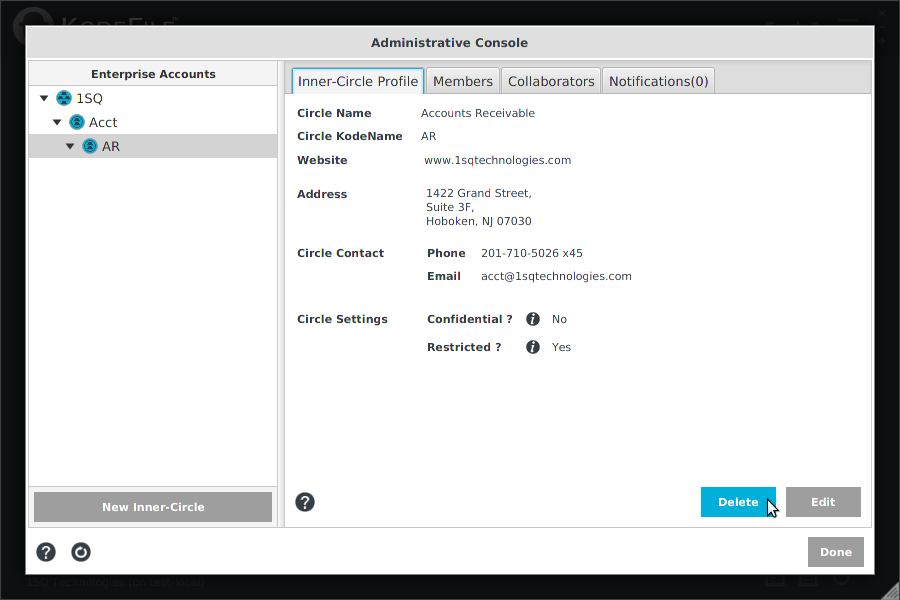
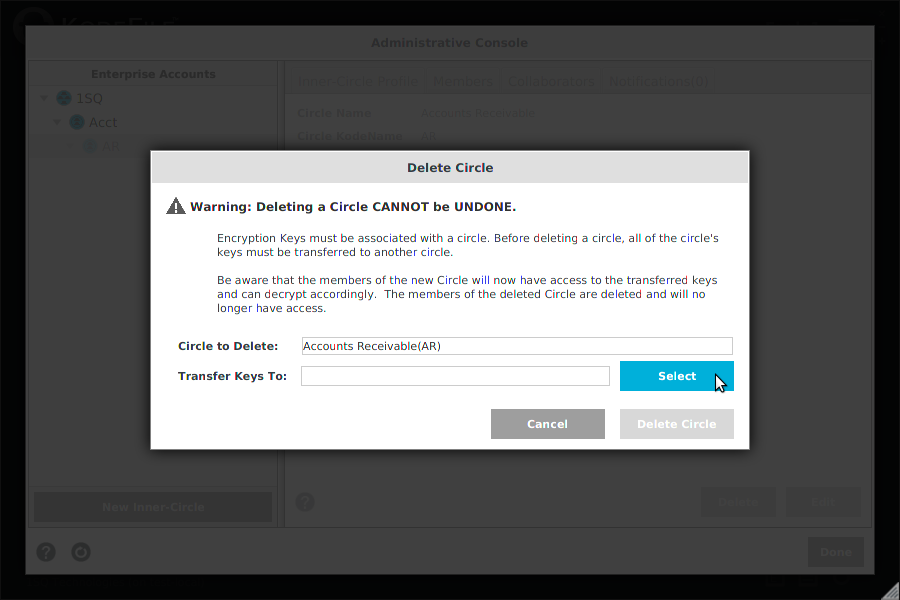
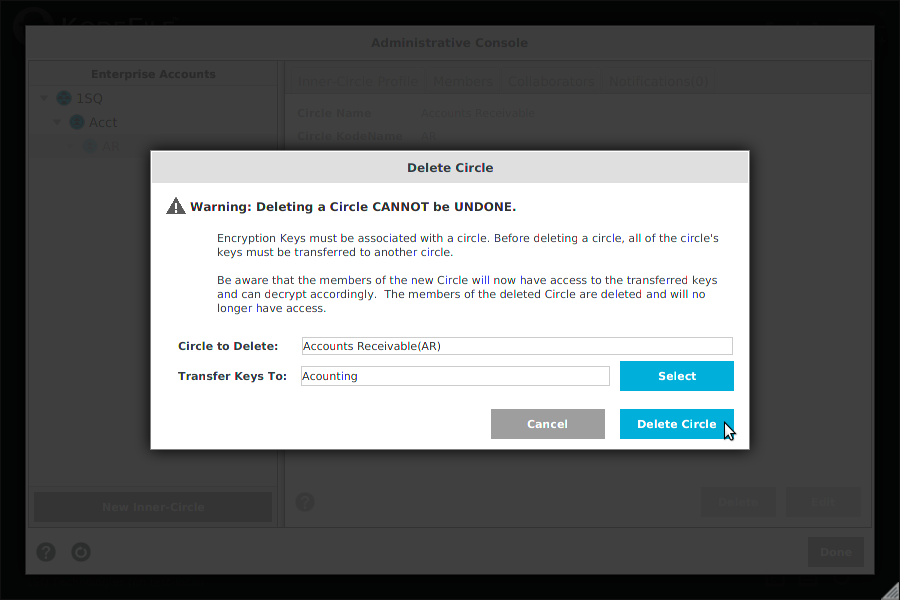
Members
To administer your Inner-Circle Members, select an Inner-Circle in the Enterprise Accounts directory tree and click the "Members" tab.
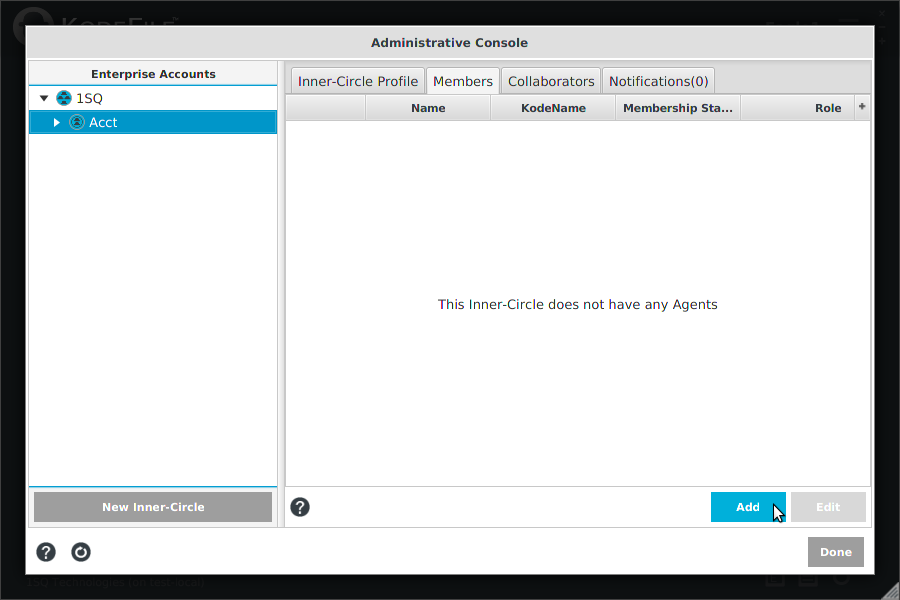
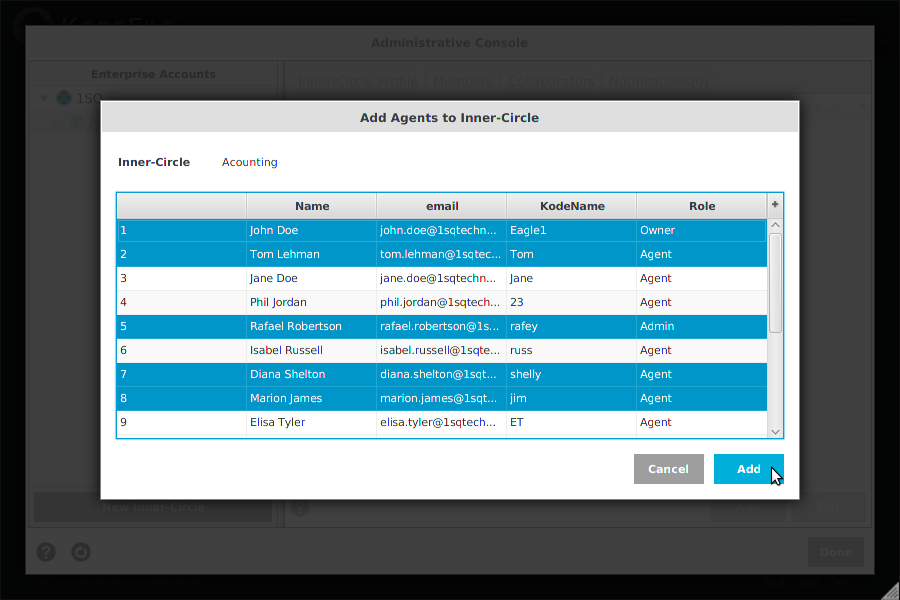
Important!
If you are adding a member to your Circle, and that member is not currently a member of any of the Circle's Parent Circles, the member is added automaticaly to each Parent Circle.
Circle Members are automatically added; they do not need to accept the membership. Notifications are sent to each Circle Member regarding their Circle memberships.
Note: Enterprise Agents can request to join a Circle by going to "My Enterprises" in the Main Menu, selecting a Circle and clicking the "Join Circle" button.
Collaborators
Coming Soon
Notifications
Coming Soon