Decrypt
> User Guide: Get Started · Encrypt · Decrypt · Keys · Confidants · Notifications · Settings · Agent 101 · Collaborator 101
Use the Decrypt function to decrypt any encrypted ".kode" files or folders.
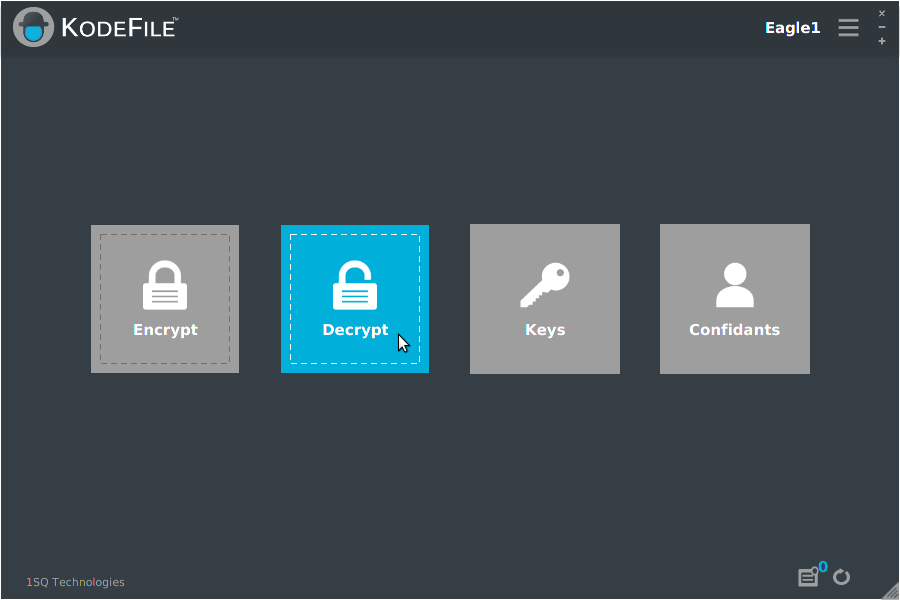
Step 1: File Selection
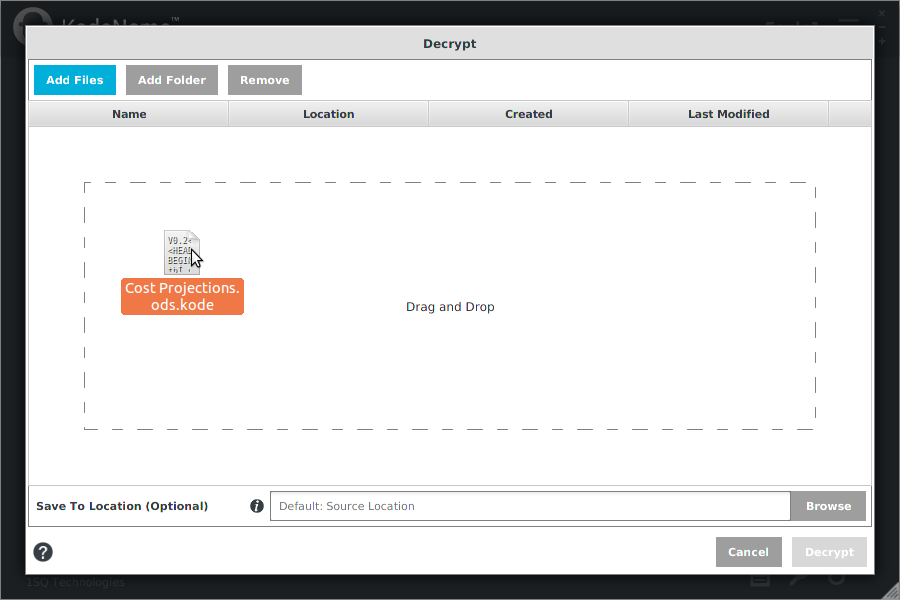
Select which files you want to decrypt. Drag and drop any ".kode" files or folders from your active workspace/desktop into the table area or click the "Add" buttons.
Edit your selection by highlighting items in the table and clicking the "Remove" button.
Step 2: Specify Save To Location (Optional)
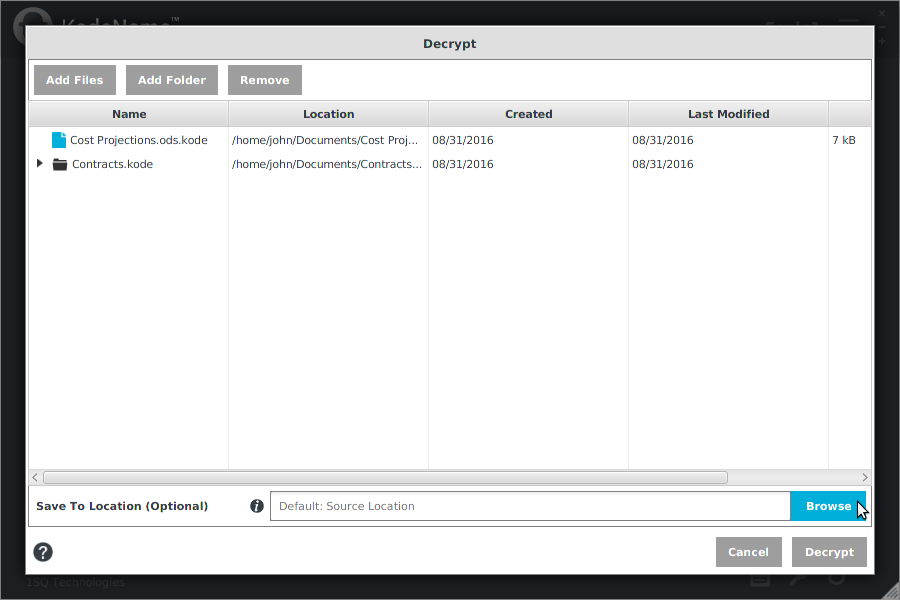
By default, decrypted files and folders are saved to the same location as their respective source encrypted files and folders.
- If desired, "Browse" to specify a save to location. Otherwise, skip this setting to accept the default source location.
Note: Regardless of location, contents of decrypted folders are saved in the same directory structure as their source encrypted folder.
Note: The name extension ".kode" is dropped from decrypted files and folders.
Note: KodeFile produces a separate decrypted version of the source encrypted file/folder. The encrypted file/folder is not deleted.
Note: If a decrypted output file already exists, you will be presented with the option to "Replace" (overwrites the existing file) or "Keep Both" (keeps both files, # versioned).
Step 3: Decrypt
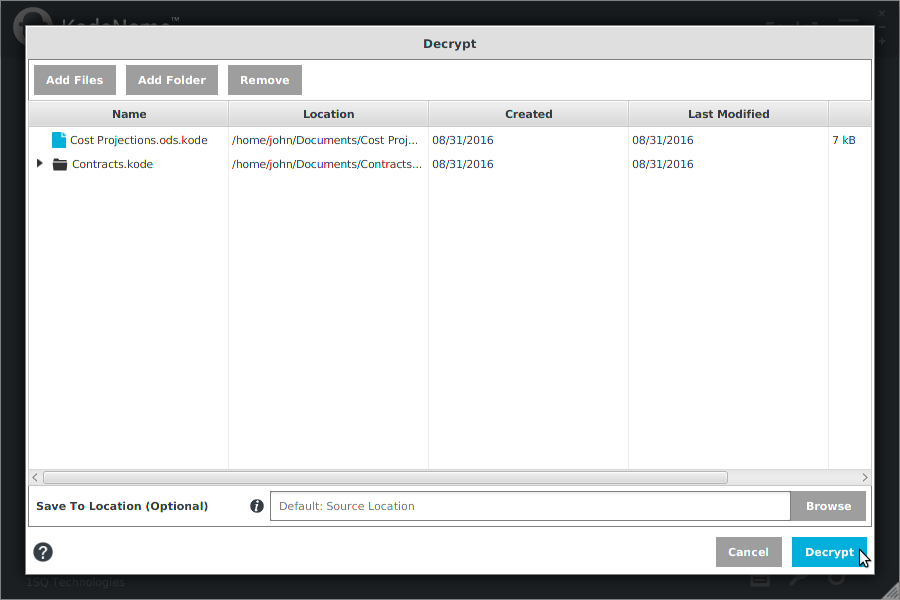
Click "Decrypt". A confirmation screen will appear after the decryption task is complete.
If permission is denied or if there are any errors during decryption, you will be presented with an error log.
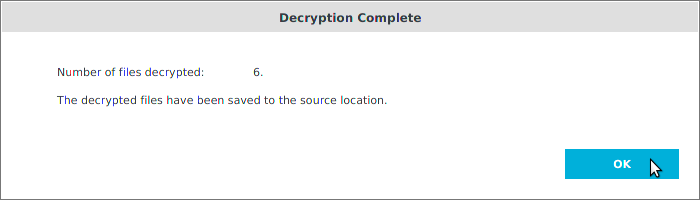
Click "OK". Your files are now decrypted. You are responsible for managing your decrypted and encrypted files.
Quick Decrypt
On the Home Screen, drag and drop ".kode" files or folders onto the "Decrypt" button.
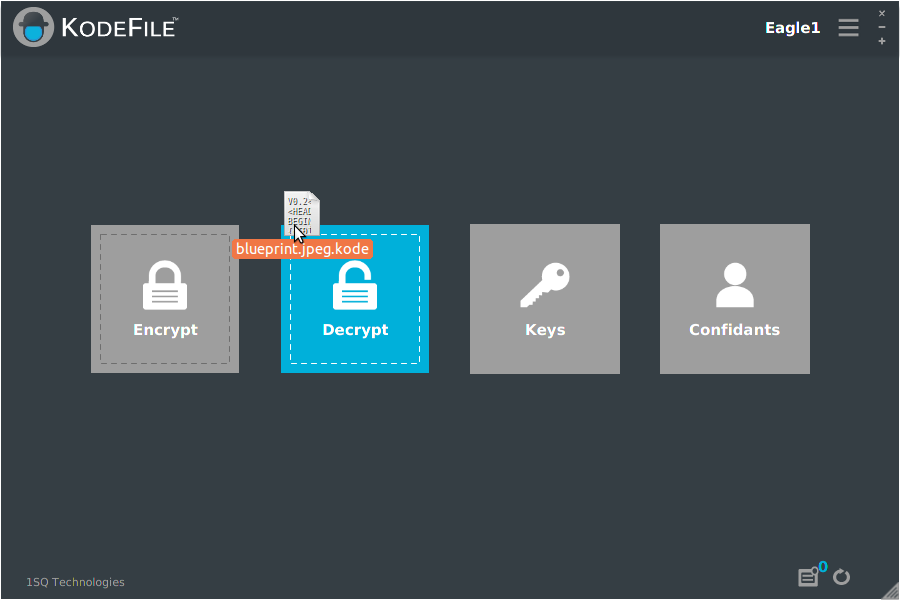
Your items are automatically decrypted and saved to the default source location.
The name extension ".kode" is dropped from decrypted files and folders.